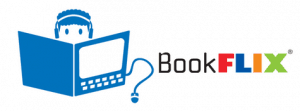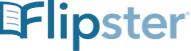calsfoundation@cals.org
Getting the Most out of Fire Insurance Maps
The CALS Butler Center for Arkansas Studies is excited to offer a new database of fire insurance maps to our patrons. The database, Fire Insurance Maps online, or FIMo, allows patrons to view, annotate, and download images from full-color Sanborn fire insurance maps for Arkansas. The following are some highlights of FIMo’s more innovative features.
Users can overlay the index map for Sanborn sets over modern Google Maps references using the “Interactive Map” feature.
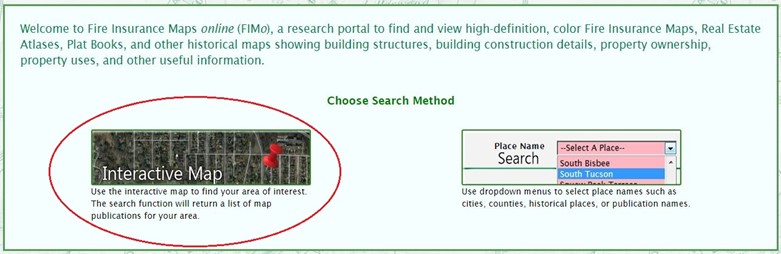
When a user types in a modern address, like the address for the CALS Roberts Library (401 President Clinton Avenue, Little Rock, AR), a list of available index maps to overlay will appear.
Each of these maps has been geolocated to overlay on the modern map, so that even when street names and address numbers have changed, properties will still line up properly.
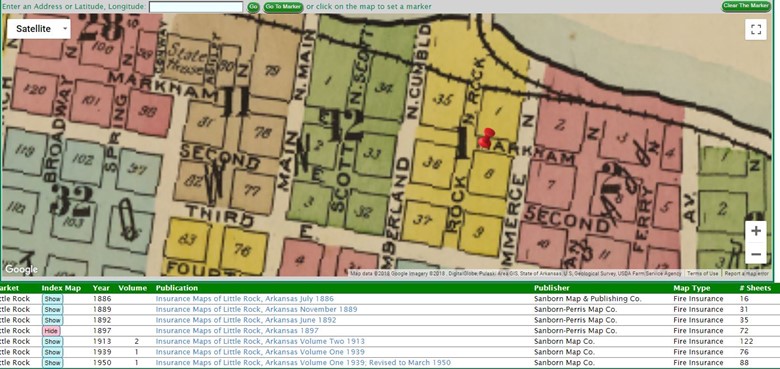
Even though, historically, President Clinton Avenue was known as Markham, the index map is overlayed appropriately, and by the location of the pin, users know to look at page 1 of the map to locate the address.
Users can annotate images within the database interface.
On the Interactive Map screen, users can choose a map from the listing, and then they will be redirected to a display view for that specific year. Then, the user can choose the page indicated by the index map in the “Interactive Map feature” from the left-hand pane.
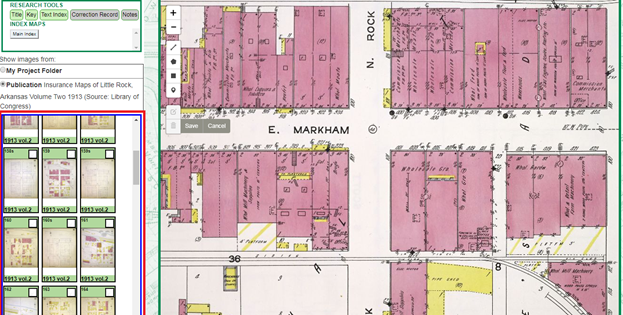
The scroll wheel on the mouse, or the +/- options in the top left corner of the image viewer can be used to zoom to the specific property a user is looking for. Annotation options can also be found on the left-hand side of the map.
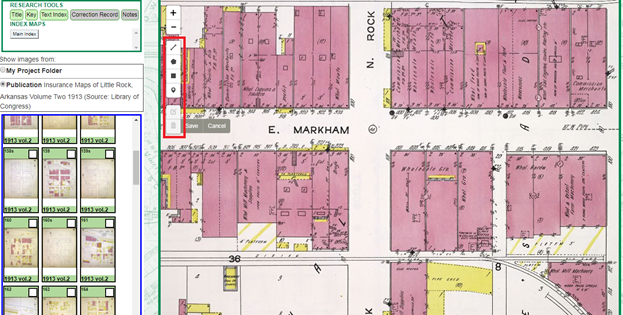
Users can print a scaled image with a full citation, any annotations, and additional notes.
After annotating an image, users can print the annotated view by choosing “Output Map” in the top right menu.
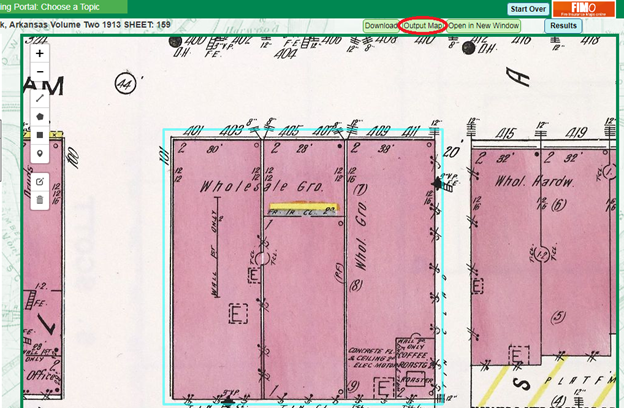
In the dialog box that appears, users can zoom to the desired print view either using the scroll wheel on the mouse or the +/- buttons in the top left-hand corner. Below the view window is a notes section that users can type in. After the user has zoomed to the desired view, and typed the notes, the user can choose “Create PDF document” at the top of the screen. A PDF of the document will download, and users can then either save or print the PDF.
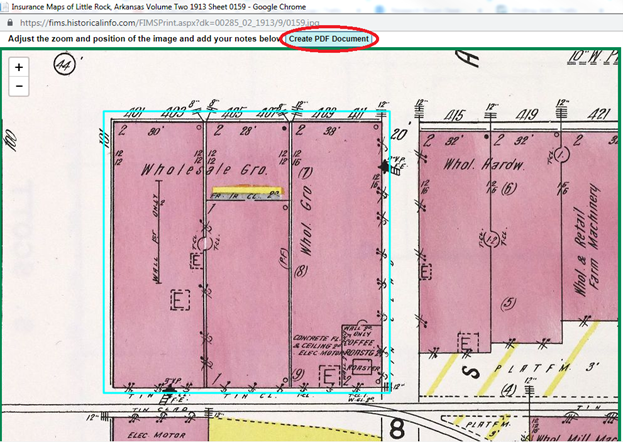
Other features available through the FIMo database are described on the site’s FIMo Tool Descriptions page: http://www.historicalinfo.com/fimo-tool-descriptions/
Patrons can access this database at a CALS library or from home with a valid CALS library card number. Note: on-site patrons using their own electronic devices must enter a CALS library card number, even while on CALS WiFi. For more information, call the CALS Roberts Library Research Room at (501) 320-5700 or email arkinfo@cals.org.